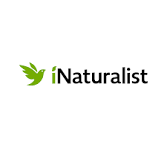 The City Nature Challenge runs from 26th to 30th April 2024. During those five days and nights, people around the world will need to use the iNaturalist App to record as many plants, animals and fungi that you can find in your home, garden, nature reserves and urban open spaces.
The City Nature Challenge runs from 26th to 30th April 2024. During those five days and nights, people around the world will need to use the iNaturalist App to record as many plants, animals and fungi that you can find in your home, garden, nature reserves and urban open spaces.
Installing the App on your phone
- Go to Play Store (Android) or App Store (iPhone) and download and install the iNaturalist App. On your computer you can go to inaturalist.org to sign up, login and upload your photographs!
- Create a username and password.
- Click on the hamburger icon (the three horizontal lines) and then Sign Up.
- IMPORTANT! – Join the Scouts South Africa project in the iNaturalist App.
Click on the hamburger icon (Android) or More (iPhone), Projects, magnifying glass, search for Scouts South Africa, click on it, and then click on Join.
How to submit an observation
- You can practice submitting an observation any time!
- Click on the + button (Android) or camera button (iPhone) at the bottom right of the screen.
- Click on Add to Projects and add ’Scouts South Africa’ to each observation.
- The City Nature Challenge runs from 26th to 30th April 2024. During those 5 days and nights your observations will count for the campaign. Any observations done outside of the timeframe will stay on your i.Naturalist profile but won’t count for the campaign.
- Ideally photos should show naturally occurring subjects, including aliens and pests.
- There are no limits to the number of observations. You may submit hundreds if you like!
- You may use the phone App (easy), or may use a traditional camera to record your observations – but then you will need to use a computer and a web browser to upload your photographs to the iNaturalist App.
- Everything that can be done on the phone App can be done on the computer by going to inaturalist.org. More seasoned users may prefer to use a camera, computer and web browser, but make sure you can give accurate localities i.e. latitude and longitude.
- Note – The username and password on the phone app is the same as on the web.
- Go to inaturalist.org, login and upload your photographs!
Tips to help you with your observations
- Do not worry about identifying the observations (images) you have taken. The App will assist you and if it doesn’t, CNC teams will do that later,
- Switch on your GPS at least two minutes before you start so make sure to get accurate locations of the photographs you take.
- Switch off “autocomplete names” and “automatic upload” to save data. Synchronize when you get to a Wi-Fi hotspot.
Checking your Observations
It is important to check the number of valid observations that you have uploaded to the iNaturalist website by clicking on the following link: https://www.inaturalist.org/observations. Scroll down and look for your username.
The number of observations alongside your name is officially your contribution. If it does not match the number of observations you see on your phone, then you can fix it by re-upload the missing observations and/or synchronizing. (To qualify for the SCOUTS SA City Nature Challenge badge you need a minimum of 10 observations)
This is how to check:
- Synchronise your phone to make sure everything is loaded.
- What is on your phone will not be uploaded to iNaturalist until you sync. Remember to sync after you make any changes on your phone.
- Did you join the Scouts South Africa project as a once off?
- Did you add the Scouts South Africa project to all your observations?
Check your observations, and, if not, then add the project. - Did the pictures upload correctly? Occasionally if you upload with a weak signal the picture fails – sync your phone!
- Observations without pictures, dates and localities do not count towards the City Nature Challenge.
- Do all your observations have the correct date (26-30 April 2024)? If the date did not upload correctly, you need to correct it.
- Have you hidden your location? It is preferred that your location is not hidden. It should be “Open”, but if you are concerned about privacy then set it to “Obscured”. Do not use “Private”, because your observations will not count if set to “Private”.
- Does your locality have an acceptable “Locality Accuracy”? It should be in the range of 2 to 20 metres. If it is over 50 kilometers it will not be recorded as being in the city. Please double-check your locality and fix it if need be!
- You may also make changes by using a computer and logging on to https://www.inaturalist.org. This may be an easier and quicker option to resolve any issues that may arise.
Did you remember to synchronise again after you made your changes?




